
Installing Your program
Install from CD
Install from Internet
Registering your program
How registration works
Registering from CD
Registering a downloaded program
Lost registration key?
Install from
CD
Turn on your computer and allow it to finish booting up. Insert your
CD and wait. On most systems the CD will run automatically after a few
seconds and display a menu and instructions. If nothing happens your system
may not be set to automatically run CDs. Don't panic. Click the "MY
COMPUTER" icon in your start menu. Double click on the CD icon to start the
CD.
Click the first button to install. Wait for it to finish successfully before clicking the second button to register. When you register your personal registration key will be copied from the CD to your computer. No internet connection is required. Registration unlocks all program features and puts your name in the program as the breeder. You will receive a confirmation message when completed.
The "Read Me" button will open a page where you can view tutorials and install additional programs and backgrounds to enhance your use of the KinTraks program. Many users skip this step but it is worthwhile to take the time and see what's there.
Install
From The Internet
Go to the Free Trial page and click on the Download link. You should then
see the File Download prompt.
You can click RUN to install directly from
the Internet or SAVE to keep the installation package on your computer to
run later. You must agree to the security warnings to allow the download to
proceed. The file is compressed (zipped) so once you download it you must open it and run the file "kintraks setup". When finished a shortcut will be
added to your start menu that will allow you to open the program.
If you receive a message saying the file is corrupt when you install, it
means an error has occurred during the download process. This can happen.
Simply delete the file and download again.
Do not try to register until you have successfully installed the program. The program should run OK but occasionally remind you that it is a trial version.
How registration works
The
only difference between the full program and the free trial version is the
presence of a small file called "reg.cav". This is an encrypted file of only
about 1kb containing your registration details. Only the KinTraks program
can read it's contents. If you try to open it with another program you will
only see gobbledygook as though the file is corrupted.
When the program first opens it looks for
this file in the kintraks folder "My Documents\kintraks". If the
file is there it will be able to verify your registration and allow
you to use all the program features including printing of pedigrees. If it
doesn't find it then it will limit features and display "Trial Version Only"
messages.
(See picture below showing reg.cav file in the program folder of a
registered user)
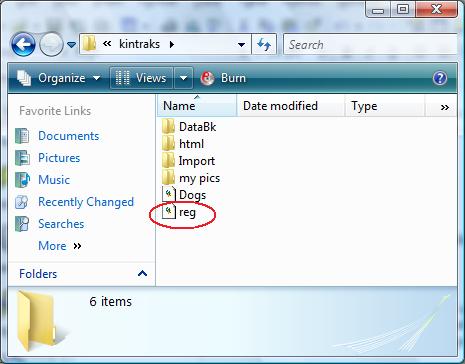
Register
From CD
Registering from CD
is simply a matter of clicking the second button on the opening menu (See
menu picture in installing from CD). The file "reg.cav"
is automatically copied from the "Registration" folder on the CD to your
Kintraks program folder. If your program was opened when you did this you
will need to close and re-open after registration to use the unlocked
features.
Registering
A Downloaded Program
When you purchase the program you will be
sent an email with a link to download an automatic registration
installer. The installer contains your personal registration file but makes
it easy by copying it to the correct program folder for you. All you need to
do is run it. Copying or saving the installer file to the program folder
will not unlock the program, you must RUN the installer. When you click on
the link in the email, a download window will open. You have the option to
RUN or SAVE the file.
If you choose RUN, the file will download and automatically run. Your program will be automatically registered. You must click YES to all the security warnings to allow this to happen.
If you want to keep the registration installer so you install your program later you need to click SAVE. You will be prompted for a location. Remember where you are saving it to so you can locate the file when the download is finished to run it (double click).
After registering, close your program and re-open. The program looks for the registration file when it first opens only and will continue to display Trial Version and limit features until then. Don't panic if you lose your registration installer. Your email link will work for several weeks and can be uploaded again for you anytime, just ask.
So how will you know that everything was
successful?
Firstly the program will display your name on the splash screen and the
opening screen as the registered owner. You should be able to complete the
print process and add unlimited records. Your registration key will also be
successfully verified when you use the upgrade links on this website.
What if the registration name is not what
I want?
The program will display the registered owned as the Breeder because for
most users this is the case. If not please email me for a new key. State the
exact name you want. The program must be registered in a name.
What if I lose my
CD or don't save my registration key download?
As a registered user for life you are always entitled to the program
setup files and registration key. Email me with some proof of purchase eg.
use your email address on purchase or state your name in the email and I'll
send you a download link.